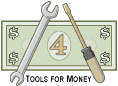
Financial Planning Questionnaire Software |
| Go to the Main Financial Planning Fact Finders Page | Tutorial on How to Conduct Fact Finding Interviews |
| Site Information (is listed below. The financial planning software modules for sale are on the right-side column) Confused? It Makes More Sense if You Start at the Home Page How to Buy Investment Software Financial Planning Software Support Financial Planner Software Updates Site Information, Ordering Security, Privacy, FAQs Questions about Personal Finance Software? Call (707) 996-9664 or Send E-mail to support@toolsformoney.com Free Downloads and Money Tools Free Sample Comprehensive Financial Plans Free Money Software Downloads, Tutorials, Primers, Freebies, Investing Tips, and Other Resources List of Free Financial Planning Software Demos Selected Links to Other Relevant Money Websites
|
How to Use these Financial Planning Fact Finders (Word docxs) Electronically
Directions to get client data back and forth via e-mail (or Internet downloading / FTP) These are the instructions for your clients to use to get their financial data back to financial planners / investment managers without having to use paper, the post, nor fax machines (paper has always been the best way to gather client data, but it's slow). Financial planners: You should copy just these directions into a Word document / web page, so only the information inside the light green middle of the table shows. Why? So you can edit it to make it your own, because you don't want your clients to see this website. The first thing you'll want to do is edit the front page of the fact finders to reflect your name (the financial planner) and business contact information. This all begins on the front page under the words "Prepared By:" Also change the footers to reflect your firm too, deleting all of the copyright text on the page and the footer. Don't change the date above because you want it to be the date the client actually worked on it, or the date they sent it back or the date you started working on the plan, not the date you sent it to them. Directions for Clients • Start with opening Fact Finder Part I. Then proceed to the others. This all depends on which ones you have, of course. • First, find the date on the front page. Click a couple of inches to the left of the date, but at the same level vertically. This will highlight the date if you did it right. If the whole date is highlighted, then you can just type in the current date. • Repeat this process by typing in your name under the text, "Especially Prepared For:" • For all check box answers: If the answer to a multiple-choice question is answered by choosing a text box, then here's how to do it: Select a box that reflects your answer by right clicking right on the box. A little menu then comes up. Choose, Properties. Then another menu comes up. One of the options is "Default Value." The "Not checked" option will be selected. All you need to do is click on the "Checked" button, then click OK. The box with your answer is now checked (and will stay that way after you save, exit, and e-mail). • For all other questions that want a typed-in response, just type in your answers directly onto that line. These fact finders were painstakingly formatted to look good when printed, then used by writing on them. If you're going to be doing this electronically, then the formatting is mostly meaningless. So feel free to make all the long-winded notes you want to as it doesn't matter one bit what they look like to us or your financial planner. So just click to the right of the end of the question, and type your answer. Again, pay no attention to the fact that it looks bad, because it doesn't matter. The planners can format them to make them print nice if they want to. If the line is messed up, and you want to make it look nice, then delete the whole line, then just start typing. If you want to put the line back in after you're done typing, then highlight it, and then underline it. • After you're done, save the Word document using a different file name with the "Save As" function when you click the top left circle icon. Choose a name that's relevant to the work - for example, "John Sample's Investment Fact Finder.docx" This will make it so the original file that was sent to you will be preserved, so you can start over fresh if you want to later. That's about it. Once it's done, and saved, you can attach it to an e-mail, or put it online for download (or FTP). |
Financial Planning Software Modules For Sale (are listed below) Financial Planning Software that's Fully-Integrated Goals-Only "Financial Planning Software" Retirement Planning Software Menu: Something for Everyone Comprehensive Asset Allocation Software Model Portfolio Allocations with Historical Returns Monthly-updated ETF and Mutual Fund Picks DIY Investment Portfolio Benchmarking Program Financial Planning Fact Finders for Financial Planners Gathering Data from Clients Investment Policy Statement Software (IPS) Life Insurance Calculator (AKA Capital Needs Analysis Software) Bond Calculators for Duration, Convexity, YTM, Accretion, and Amortization Investment Software for Comparing the 27 Most Popular Methods of Investing Rental Real Estate Investing Software Net Worth Calculator (Balance Sheet Maker) and 75-year Net Worth Projector Financial Seminar Covering Retirement Planning and Investment Management Sales Tools for Financial Adviser Marketing Personal Budget Software and 75-year Cash Flow Projector TVM Financial Tools and Financial Calculators Our Unique Financial Services Buy or Sell a Financial Planning Practice Miscellaneous Pages of Interest Primer Tutorial to Learn the Basics of Financial Planning Software About the Department of Labor's New Fiduciary Rules Using Asset Allocation to Manage Money Download Brokerage Data into Spreadsheets How to Integrate Financial Planning Software Modules to Share Data CRM and Portfolio Management Software About Efficient Frontier Portfolio Optimizers Calculating Your Investment Risk Tolerance |
© Copyright 1997 - 2018 Tools For Money, All Rights Reserved
